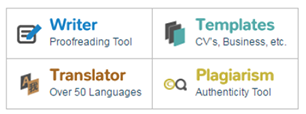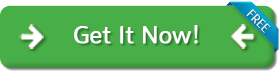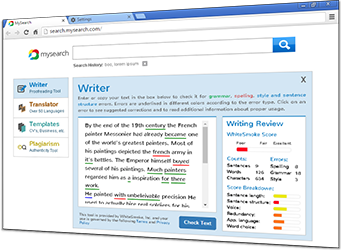Connection Error
The problem you are experiencing probably means that another program is preventing the proper installation/use of WhiteSmoke on your computer.If you are using WhiteSmoke on your home computer, please make sure that your security program (such as Firewall) is configured to allow WhiteSmoke's installation.
If you are using Windows Firewall please do the following:
1. Go to Start > Control Panel > Windows Firewall > Exceptions > Add Program > Browse
2. Choose C:\program files\whitesmoke\ and double click WSEnrichment.exe (May appear as Launch WhiteSmoke) & WhiteSmokeRegistration.exe (May appear as Whitesmoke Registration) > Press on OK.
3. Make sure that under the General tab, "Don't Allow Exceptions" is NOT clicked
4. WhiteSmoke should be working from now on.
If you still receive error messages when attempting to install WhiteSmoke, you may try to TEMPORARILY disable your security program and then try to install WhiteSmoke.
You can also check if you have some kind of security program by going through your "Add\Remove Programs" list or "Programs and Features" list for Vista users (Start > Control Panel > Add\Remove Programs) and check if you have some kind of security program installed that might be effecting program's installation.
If you are using WhiteSmoke on your work computer, or if your computer is connected to a network (as in work places or institutes) you need to make sure that:
- The Network firewall is configured to allow WhiteSmoke's installation - You may want to contact your work place system administrator for further assistance.
- The Network Proxy server is configured to allow WhiteSmoke's installation (Below you can find Proxy configuration instructions).
Proxy configuration instructions:
In order to receive the Proxy server configurations, we recommend that you will consult with your organization's System Administrator.In many cases you may find the details in your connection settings using Internet Explorer:
1. Open Internet Explorer
2. Go to Tools > Internet Options > Connections tab > LAN Settings
Please do the following:
1. Shutdown WhiteSmoke (right-click on the WhiteSmoke icon located in the bottom right of your screen, near the clock) and choose 'Shutdown'.
2. Go to your windows 'Start' menu, click on 'Run' and type in "regedit" > OK
Once the Registry Editor is opened, click on the folder HKEY_CURRENT_USER > Software > WhiteSmoke
3. Check to see whether you have a ProxyServer entry.
* If you do, please make sure to enter the proxy address as an IP address + port number (For example: 127.0.0.1:8080)
* If you do not, please click on Edit (in the Registry menu) > New > String Value > Rename the entry to ProxyServer (exactly that way) > Double click on the entry and enter the proxy address as an IP address + port number.
4. Check to see whether you have a ProxyEnable entry.
*If you do, please double click on the entry and change the Value Data from '0' to '1', and press OK.
*If you do not, please click on Edit (in the Registry menu) > New > DWORD Value > Rename the entry to ProxyEnable (exactly that way) > Double click on the entry and change the Value Data from '0' to '1', and press OK.
5. Exit the Editor, and restart WhiteSmoke (Start > All Programs > WhiteSmoke > Launch WhiteSmoke).
For further assistance please contact the Support Team at: http://www.whitesmoke.com/support.html